Raymii.org

אֶשָּׂא עֵינַי אֶל־הֶהָרִים מֵאַיִן יָבֹא עֶזְרִֽי׃Home | About | All pages | Cluster Status | RSS Feed
Automating Openstack with cloud init run a script on VM's first boot
Published: 11-03-2015 | Author: Remy van Elst | Text only version of this article
❗ This post is over ten years old. It may no longer be up to date. Opinions may have changed.
Table of Contents
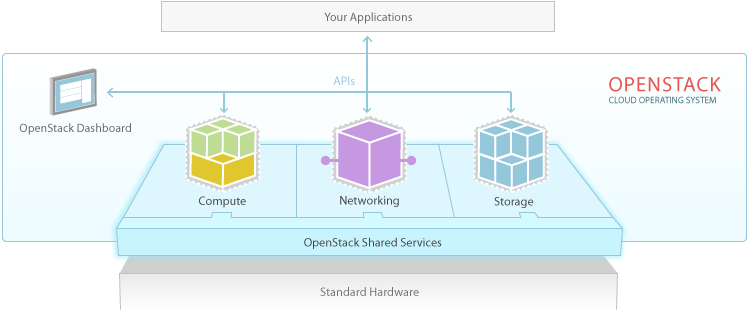
This tutorial will show you how to create a VM in Openstack and execute a script
at the first boot using cloud-init's user-data feature. This way you can
eliminate some more manual labor and keep a small base image, instead of
requiring all kinds of specific images for specific tasks.
This tutorial will also give you a few example scripts to use with cloud-init
and to create Openstack virtual machines from the command line.
You can see all my Openstack related articles here. For example, how to build an automated High Available website cluster with Ansible and Openstack.
For this tutorial I've used the CloudVPS Openstack platform. It will also
work with any other openstack or cloud provider/software that supports cloud-
init and the specific user_data feature. If you build your own images then
make sure they have cloud-init enabled to support this.
Note that this article is not sponsored nor endorsed by CloudVPS, nor am I speaking for or as CloudVPS.
cloud-init
Instead of manually creating a VM, logging in to it and executing a few commands to set it up, you can automate all these steps. The creation of the VM and the stuff you do when it is up can all be scripted. You can use a programming language like Python to do this, but simple Bash scripts also work just as well.
cloud-init is a piece of software created to help with initializing virtual machines on multiple different cloud software platforms. It is a collection of Python scripts that run on a VM's first boot.
It understands and talks to different data providers like Amazons or the Openstack metadata service.
It uses that information to, for example, set a root password, grow the root filesystem, setup an SSH key, do a callback to an URL when a VM is finished booting or execute commands at boot. All those things and many more are provided by so called cloud-init modules. Therefor it can be extended easily.
The metadata provided by the cloud provided can contain things like the VM's
name, its IP addres(es), a root password or an SSH key. You can also provide
your own metadata using the so called user_data.
cloud-init has a nifty feature that allows us to place a script in the
user_data which it will execute at the end of the first boot of the machine.
It can be a bash script, or any other script as long as it starts with #!.
This tutorial was tested with cloud-init versions 0.7.4 up to 0.7.7. The
/etc/cloud/cloud.cfg config file needs the following enabled:
cloud_final_modules:
- scripts-user
Providing user_data to a new VM in Openstack
To provide the user_data script to a new VM you need to place your user_data
script in a file, in this example user_data.file. See below for an example
script
Make sure you have the Openstack Command Line Tools installed. For
convinience, also create a computerc file which holds your credentials and
source it in your shell.
The parameter to supply the user data is --user-data $filename. To boot up a
small Ubuntu machine at CloudVPS with our user_data file we can use this
command:
nova boot --image "CloudVPS Ubuntu 14.04" --key-name $ssh_key --flavor "Standard 1" --availability-zone NL1 --user-data user_data.file "Example VPS 1"
If you have the console of the machine open (nova get-vnc-console $UUID novnc)
then you should see your script executed at the end of the cloud-init run at
boot.
Example user_data cloud-init script
This is an example bash script you can push via the user_data. It gives you a
generic idea of what can be done. You could install and setup your configuration
management framework like Puppet or Chef, or just use plain commands. This
example uses Ansible to deploy the imaginary Example App for your company at
first boot:
#!/bin/bash
# Example script to run at first boot via Openstack
# using the user_data and cloud-init.
# This example installs Ansible and deploys your
# org's example App.
echo "userdata running on hostname: $(uname -n)"
echo "Using pip to install Ansible"
pip2 install --upgrade ansible 2>&1
echo "Cloning repo with example code"
git clone https://gitlab.mycompany.org/ansible/example-app.git /tmp/app
pushd /tmp/app
ansible-playbook ./our-app.yml
popd
exit 0
You can also use Python, Ruby or any of your favorite language. As long as the
user_data starts with #! cloud-init will see it as a script and not as
specific cloud-init modules. You do need to make sure that your base image has
the interpreter installed (Python, Ruby etc.) or bootstrap that via the script.
Here is another script that installs Wordpress on CentOS, including nginx, php- fpm and mysql:
#!/bin/bash
# Example script to run at first boot via Openstack using the user_data and cloud-init. This example installs Wordpress, nginx, MySQL and PHP-FPM.
# Author: Remy van Elst, https://raymii.org; License: GNU GPLv3
printf "\033c" #clear screen
VERSION="$(grep -Eo "[0-9]\.[0-9]" /etc/redhat-release | cut -d . -f 1)"
echo "Installing EPEL"
rpm -Uvh http://cdn.duplicity.so/utils/epel-release-${VERSION}.noarch.rpm 2>&1
echo "Installing Ansible and Git"
yum -y install ansible git gmp 2>&1
echo "Cloning repo with Wordpress Playbook"
git clone https://github.com/RaymiiOrg/ansible-examples.git /tmp/app 2>&1
echo "Creating Ansible inventory file"
echo -e "[wordpress-server]\n127.0.0.1" > /tmp/app/wordpress-nginx/inventory
echo "Starting playbook"
cd /tmp/app/wordpress-nginx
ansible-playbook -i inventory ./site.yml 2>&1
exit 0
The repository was forked from Ansible's example repo and changed so that the
site.yml playbook includes the connection: local line. That way we don't use
SSH to run the playbook. It also randomly generates the database password
instead of using a variable.
Re-execute or debugging
The script only runs at first boot of the machine via cloud-init. If you
execute the cloud-init command again it will not execute the script because it
already did it. Testing and debugging the script can be quite intensive if you
need to boot up a machine every time.
We can however fool cloud-init by letting it think the machine did a fresh
first boot. We need to remove the following two files:
/var/lib/cloud/instances/$UUID/boot-finished
/var/lib/cloud/instances/$UUID/sem/config_scripts_user
Replace $UUID by your instance's UUID.
Execute the following command to run the cloud-init final module again:
cloud-init modules --mode final
The final module will execute our user_data script again. Before every new
test run you need to remove the two files listed above.
Keep in mind as well that if you for example touch a file and run the script again, the file will still be there. Changes are persistent, build your code idempotent so that it handles that.
If you've by accident deleted to much cloud-init data you can re-initialize it with the following command:
cloud-init init
Command Line script to create VM's
Here is an example script you can use to create an amount of VM's using the
command line. It will wait until the VM is active before creating the next one,
and it passes through a user_data file. You can use this, for example, to
easily start up 20 servers and set them up as Apache webservers to scale up when
your site gets a lot of traffic and needs to scale up.
You do need to place a credentials file named computerc in your home folder.
#!/bin/bash
KEY="SSH Key Name"
BOOTIMG="IMAGE UUID"
ZONE="NL1"
FLAVOR="Standard 1"
source ~/computerc
for RUN in {1..20}; do
echo "Creating VM ${RUN}""
VMUUID=$(nova boot \
--image "${BOOTIMG}" \
--flavor "${FLAVOR}" \
--availability-zone "${ZONE}" \
--nic net-id=00000000-0000-0000-0000-000000000000 \
--key-name "${KEY}" \
--user-data user_data.file \
"VPS-${RUN}-${ZONE}" | awk '/id/ {print $4}' | head -n 1);
until [[ "$(nova show ${VMUUID} | awk '/status/ {print $4}')" == "ACTIVE" ]]; do
:
done
echo "VM ${RUN} (${VMUUID}) is active."
done